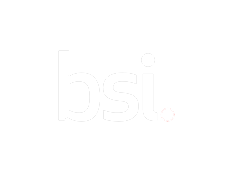-
 4D planning Services available.Our 4D planners can provide high-quality 4D models which allow you to visually demonstrate
4D planning Services available.Our 4D planners can provide high-quality 4D models which allow you to visually demonstrate
your construction methodology, and respond to on-site challenges by forecasting dynamically.Click HereEnhance your tenders and deliver on schedule. -
 Share Confidential Data with Perfect Secrecy.Learn moreMX ASR is an auditable B2B file sharing system with next-generation security.Discover how Anonymisation + Sharding protects data sovereignty and security.
Share Confidential Data with Perfect Secrecy.Learn moreMX ASR is an auditable B2B file sharing system with next-generation security.Discover how Anonymisation + Sharding protects data sovereignty and security. -
 digital constructionWhether you’re at the start of your BIM journey or pioneering your Digital Construction strategy, we can help.Click Hereservices. solutions. training.
digital constructionWhether you’re at the start of your BIM journey or pioneering your Digital Construction strategy, we can help.Click Hereservices. solutions. training. -
 your digital estates management strategyDiscover how you can transform your Estates and Asset Management into a digital, optimised and coordinated
your digital estates management strategyDiscover how you can transform your Estates and Asset Management into a digital, optimised and coordinated
single source of truth.Click Hereconsultancy. training. support. -
 Introducing MX Data ExchangeFast. Easy. Secure.Learn moreA better way to share sensitive files.
Introducing MX Data ExchangeFast. Easy. Secure.Learn moreA better way to share sensitive files.